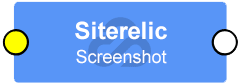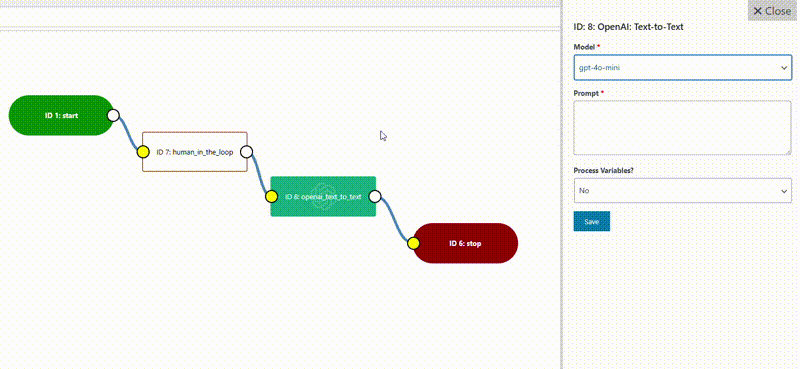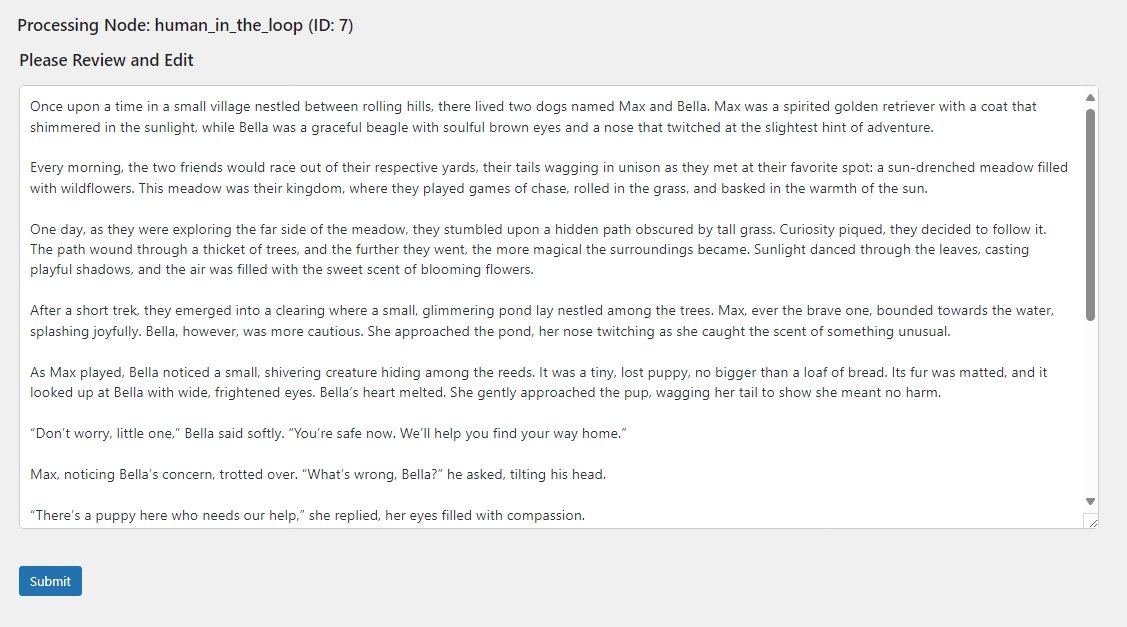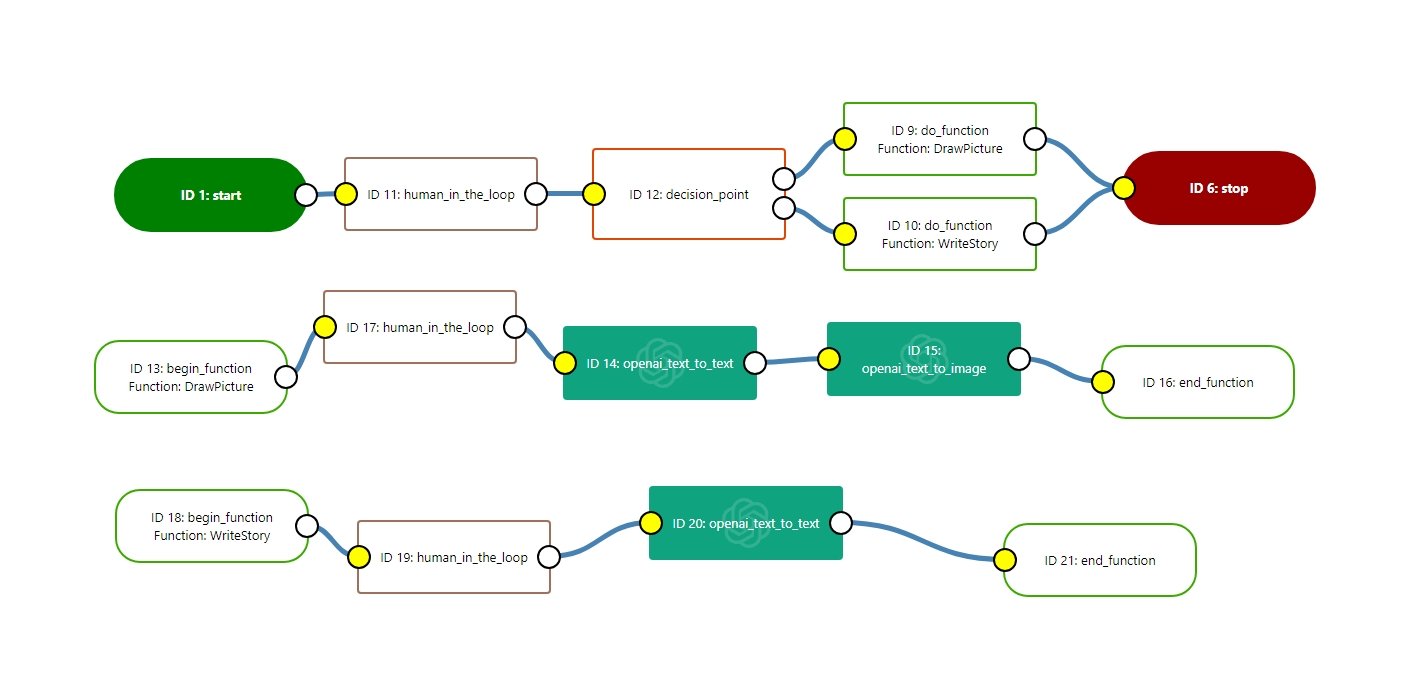Avairto Quick Start Guide
Here is a quick tour of Avairto’s key features, supported API models, and best practices.
Designing Effective Sequences
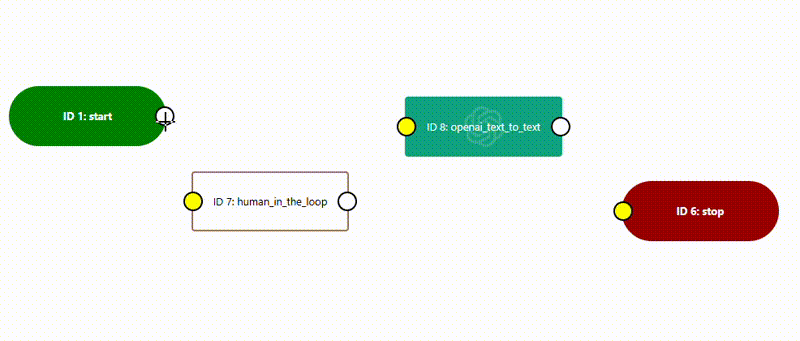
Drag, Drop, and Connect
Nodes are the essential pieces of your workflow. Connect them by dragging the output of one node to the input of the next. This creates a clear and logical flow from start to finish.
To ensure clarity and structure, every sequence should start with a Start node and finish with a Stop node. These define where your process begins and concludes.
Nodes Know Their History
Each node is aware of the prompt and response of every node that came before it.
You can refer back to earlier inputs or outputs by tagging prompts or responses from previous nodes. To pull information from the node with ID 3, you would use either *prompt-3* or *response-3* and set the Process Variables option to Yes.
Just right-click on any node to copy it’s *prompt* or *response* code to clipboard.
This awareness will help you build powerful workflows that adapt as they progress.
Human Input at Key Moments
Sequences run automatically until they encounter a step that requires human input. When this happens, the process pauses, giving you the opportunity to:
- Collect information
- Make a decision
- Adjust earlier responses
These Human in the Loop moments allow you to blend automation with thoughtful, real-time oversight.
Define and Update Named Variables
Use the Create Variable and Set Variable Value nodes to define and update named variables throughout the sequence.
Once a variable has been defined, its value can be replaced, appended or prepended from any future step. This makes it possible to build a document that is composed of the outputs from multiple nodes by simply appending each *response* to the named variable.
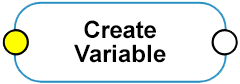
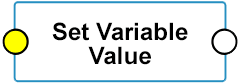
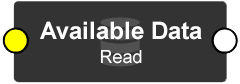
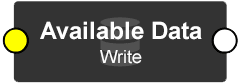
Available Data Can Be Accessed from Any Sequence
The Available Data nodes allow you to read and write data that can be accessed across multiple sequences.
Available Data supports larger documents and is more robust than Named Variables. It is perfect for workflows that need to share information between processes.
Break Out of the Main Sequence with Functions
Functions are reusable sub-processes that can be called from your workflow using the Do Function node. Each Do Function node calls the function by name and indicates the number of times the function will repeat before returning to the main sequence.
Whereas the main sequence begins with a start and ends with a stop node, functions start with a Begin Function node and end with an End Function node.
This modular approach simplifies complex workflows and reduces redundancy.
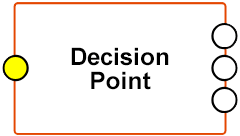
Decision Point: Where Choices Shape the Journey
The Decision Point node is your workflow’s navigator, dynamically branching processes based on textual input. With a single input and three distinct outcomes, it evaluates criteria such as exact matches or flexible conditions like “contains” or “does not contain.”
This node seamlessly integrates with human inputs and AI-powered evaluations, making it ideal for crafting intelligent, responsive workflows. Whether steering tasks down predefined paths or adapting to unexpected inputs, the Decision Point directs your automation with precision and adaptability.
Types of AI Nodes: Powering Your Workflow
AI nodes enable your workflows to leverage advanced capabilities like generating text, creating images, converting speech, analyzing visuals, and retrieving data from the web. Here’s how they break down:
Text-to-Text (LLM)
Text-to-text nodes generate or transform text based on a given prompt. These are the most versatile and widely used nodes, suitable for tasks like summarization, content generation, or Q&A.
Supported by: OpenAI, Mistral, Claude
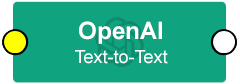
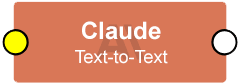
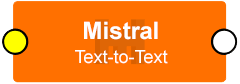
Text-to-Image
Text-to-image nodes convert written descriptions into visual outputs, creating custom illustrations, designs, or mockups. Ideal for creative workflows.
Supported by: OpenAI, Stability
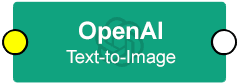
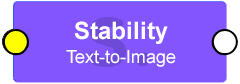
Text-to-Speech
Text-to-speech nodes transform written text into spoken words, producing lifelike voice outputs for presentations, accessibility tools, or virtual assistants.
Supported by: OpenAI, ElevenLabs
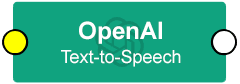
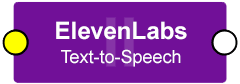
Image-to-Text (Vision)
Image-to-text nodes analyze visual inputs (like photos or scanned documents) and extract meaningful text or insights. These nodes are perfect for tasks like analyzing images, OCR (optical character recognition), and summarizing visual data.
Supported by: OpenAI, Claude
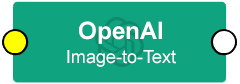
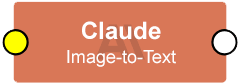
Neural Web Search
Neural web search nodes make it possible to search and retrieve online information dynamically from within any workflow. This is incredibly powerful and allows you to web-enable any supported large language model.
Supported by: Exa Search, Exa Find Similar
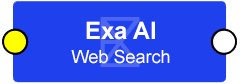
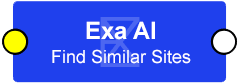
URL-to-Text (Web Scraping)
URL-to-text nodes enable you to retrieve website content from a URL and make it available to other nodes in the sequence. Pairs well with Neural Web Search and Text-to-Text nodes.
Supported by: Exa Get Contents, SiteRelic Scape Page
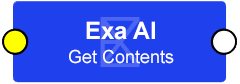
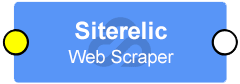
URL-to-Image (Screenshot)
URL-to-image nodes enable you to retrieve a website screenshot from a URL. Screenshots are saved as images to the WordPress media library, and are available to subsequent nodes in the sequence. URL-to-image is especially powerful when combined with an Image-to-text (Vision) node.
Supported by: SiteRelic Screenshot