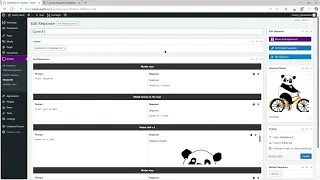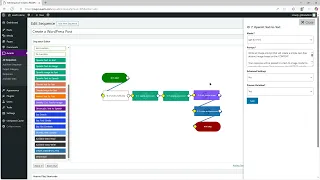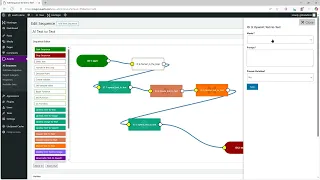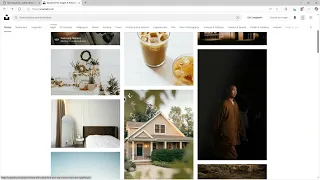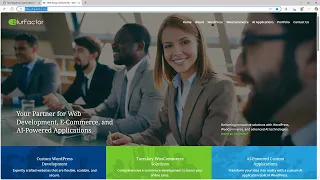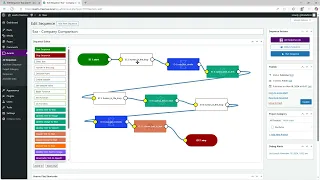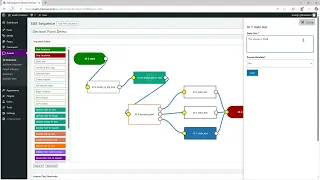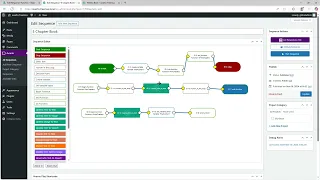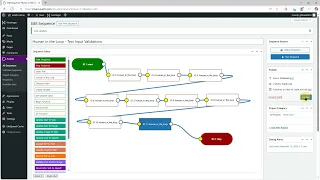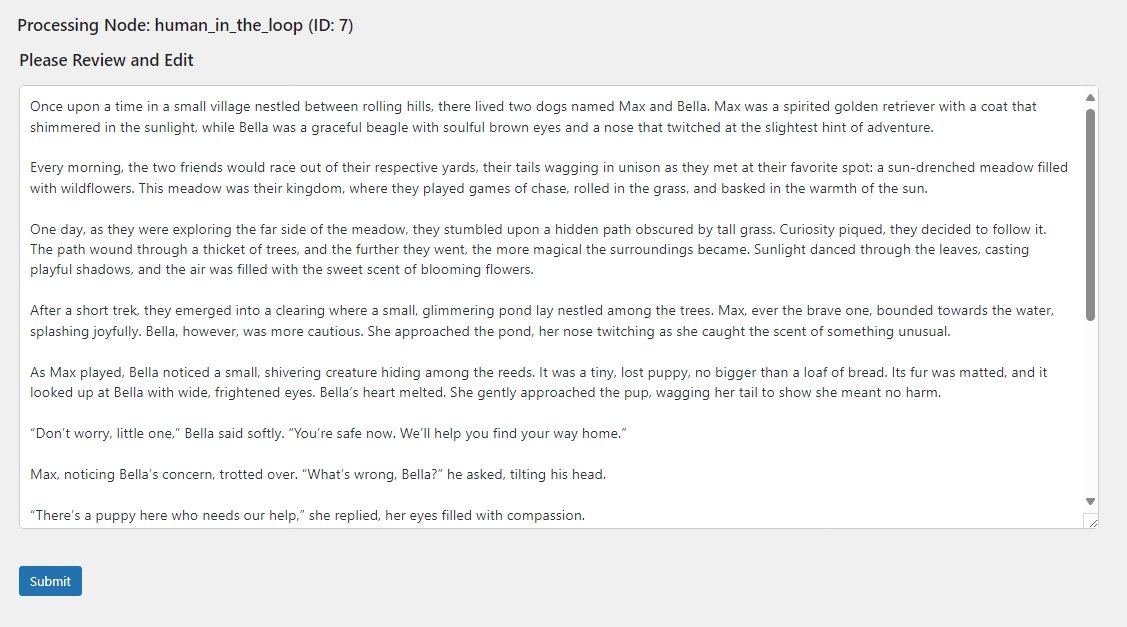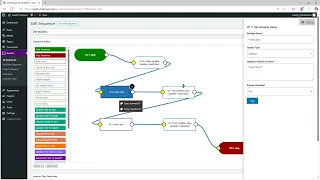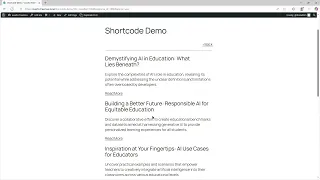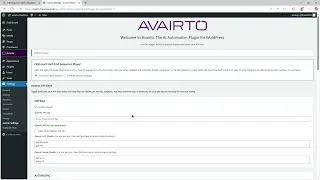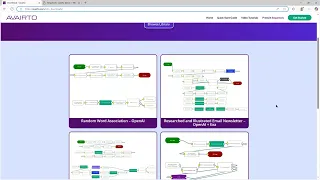Avairto Video Tutorials
OpenAI Nodes
Avairto supports four node types from OpenAI:
- Text-to-Text
- Text-to-Image
- Text-to-Speech
- Image-to-Text (Vision)
A single OpenAI API key opens up a word of possibilities.
Supported by: OpenAI
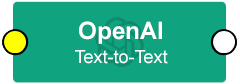
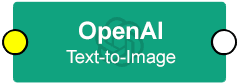
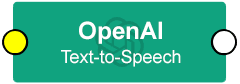
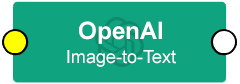
Create a WordPress Post from Within an Automation Sequence
With the Create a WordPress Post node, you can now create WordPress posts dynamically from within an Avairto sequence. Works with posts, pages, and custom post types.
To Activate: Go to Settings -> Avairto Settings
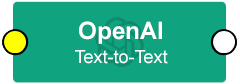
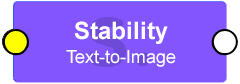
Text-to-Text
Avairto supports APIs from three major Text-to-Text API providers: OpenAI, Anthropic Claude, and Mistral. Learn how text-to-text models can be used to create powerful automations.
Supported by: OpenAI, Claude, Mistral
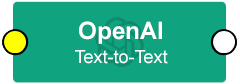
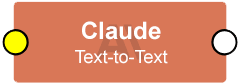
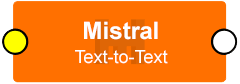
Text-to-Image
With Text-to-Image models, Avairto can not only create images– it also stores them to the WordPress media library for future use.
Avairto supports Text-to-Image models from both OpenAI (Dall-e-2, Dall-e-3) and Stability (SD3 and SD3-Turbo).
Supported by: OpenAI, Stability
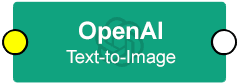
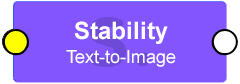
Text-to-Speech
Add voice to your workflows with Text-to-Speech models from OpenAI and ElevenLabs.
These models will convert any text– including text generated by a Text-to-Text model – into an mp3 audio file.
All audio files are stored in the WordPress media library for future use.
Supported by: OpenAI, ElevenLabs
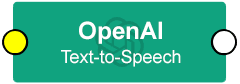
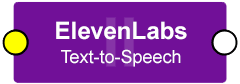
Vision: Image-to-Text
Ask AI to evaluate images, screenshots and other visual data using Image-to-Text models from OpenAI and Anthropic Claude.
Simply the URL of an image to the Image-to-Text model and ask the model a question (prompt) about the image.
Supported by: OpenAI, Claude
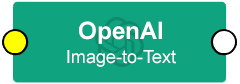
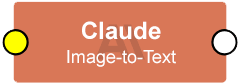
URL-to-Text / Image
The Get Contents model from Exa and the Web Scrape model from Siterelic both enable you to pull the text from a URL into your automation flow.
The Siterelic screenshot model will capture a screenshot of a URL– very powerful when combined with any Vision model.
Supported by: Exa AI, Siterelic
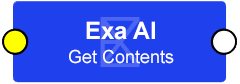
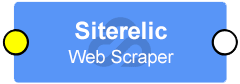
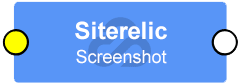
Live Neural Web Search
Exa AI is an incredibly powerful web search API that will deliver the most current information from the internet to your Avairto automation flow.
Exa is able to find, summarize, and retrieve information by both search phrase and URL.
Incorporating live web-based information into your workflows can dramatically improve the final output.
Supported by: Exa AI
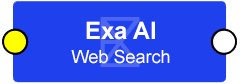
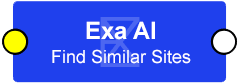
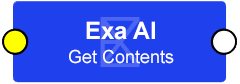
Decision Point
The Decision Point node is your workflow’s navigator, dynamically branching processes based on textual input. With a single input and three distinct outcomes, it evaluates criteria such as exact matches or flexible conditions like “contains” or “does not contain.”
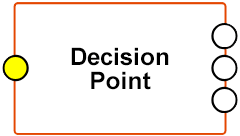
Functions
Functions are reusable sub-processes that can be called from your workflow using the Do Function node. Each Do Function node calls the function by name and indicates the number of times the function will repeat before returning to the main sequence.
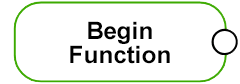
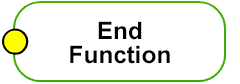
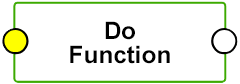
Human in the Loop – Text Input with Validation
Sequences run automatically until they encounter a step that requires human input. When this happens, the process pauses, giving you the opportunity to collection information, make a decision, or even edit earlier responses.
This video covers the Text Field option in the Human in the Loop node.
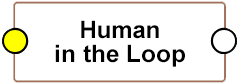
Human in the Loop – Textarea and Select
Human in the Loop nodes allow you to blend automation with thoughtful, real-time oversight.
This video covers the Textarea and Select options in the Human in the Loop node. During the video we demonstrate how Textarea can be used to edit previously generated content.
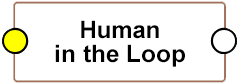
Variables
Use the Create Variable and Set Variable Value nodes to define and update named variables throughout the sequence.
Once a variable has been defined, its value can be replaced, appended or prepended from any future step. This makes it possible to build a document that is composed of the outputs from multiple nodes by simply appending each *response* to the named variable.
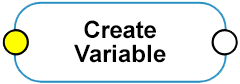
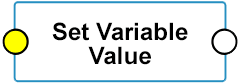
Available Data
The Available Data nodes allow you to read and write data that can be accessed across multiple sequences.
Available Data supports larger documents and is more robust than Named Variables. It is perfect for workflows that need to share information between processes.
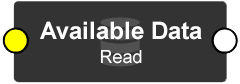
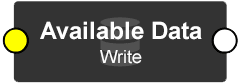
User Shortcodes to Create Front-end Automations
The Avairto shortcode tool provides a way to allow logged-in users to run automation sequences on the front-end of the website.
When active, these shortcodes will function for any logged in user.
The shortcode tool can be enabled / disabled on the Avairto Settings page.
Avairto Settings
In this tutorial we’ll take a look at the Avairto Settings page, located in the WordPress dashboard under Settings -> Avairto Settings.
We will use the settings options to:
- Enable / Disable the front-end Shortcode option
- Enable / Disable API Providers and paste in your API keys
- Edit the default list of models available for each provider